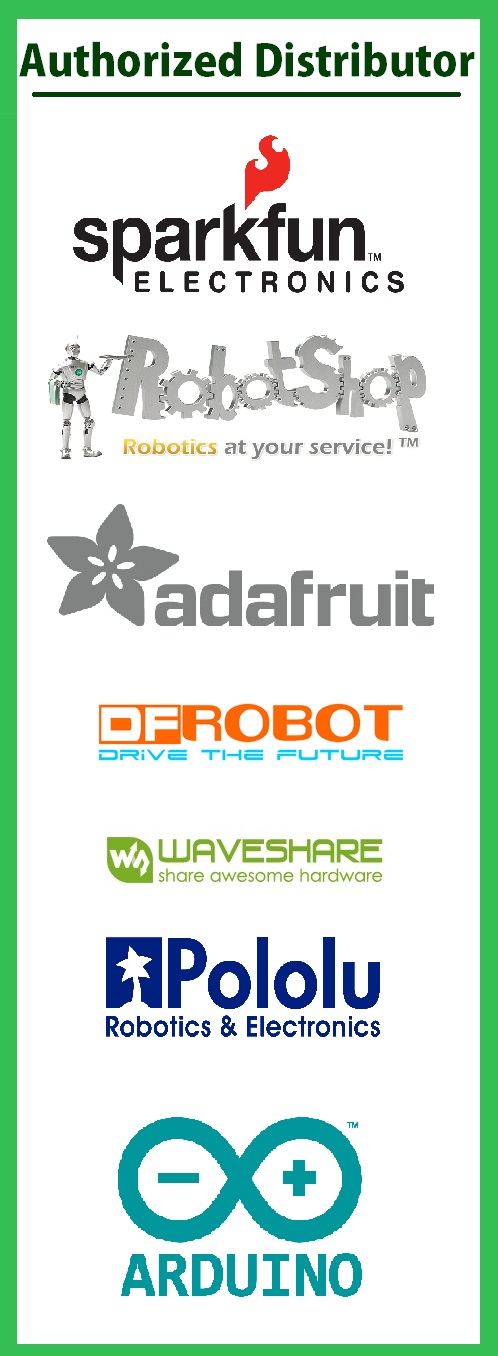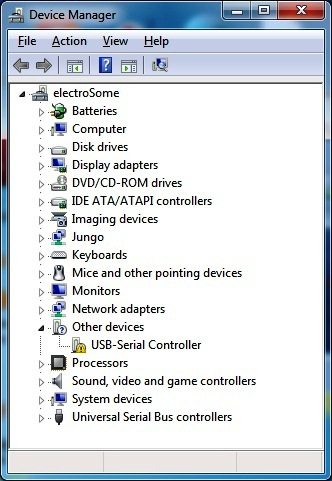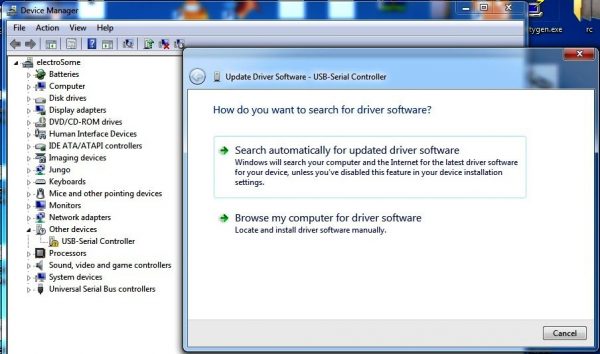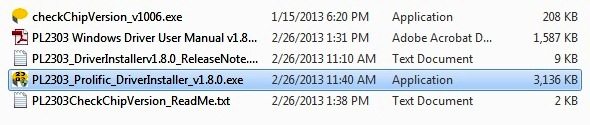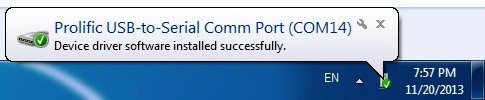PL2303 USB to TTL Converter
USB to UART Converter is a very useful tool for Embedded Systems. If you
haven’t one, please try to buy it. It will definitely boost development speed of
projects which uses UART modules like interfacing GSM, GPS, Bluetooth,
Wi-Fi … By using it we can easily study these modules by sending data directly
from your PC and analyzing the received data in your computer display without
programming a microcontroller. Here we will use PL2303, one of the most popular
USB to UART Converter manufactured by Prolific Technology Inc.
Installing Driver
Before starting using UART, you need to install driver for PL2303. You can install
driver in two ways. If your system is connected to internet, you can install driver
using windows update otherwise you need to download the driver setup file and
install it. First we will see, installing driver using windows update.
With Internet Connection
- Verify that your internet connect is OK and plug in the PL2303 USB to UART Converter to you PC.
- Windows Update will automatically search for driver and install instantly if it is available.
- If the automatic update doesn’t work, go to Control Panel >> System and Security >> Device Manger
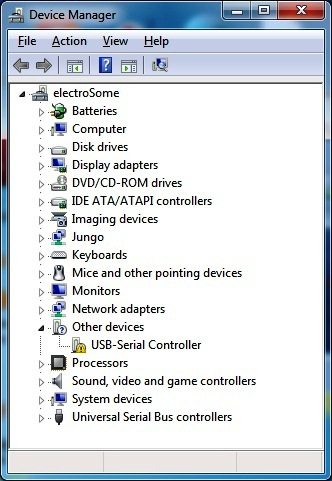
After Plug in the Device – Device Manager
- Right Click on USB-Serial Controller >> Update Driver
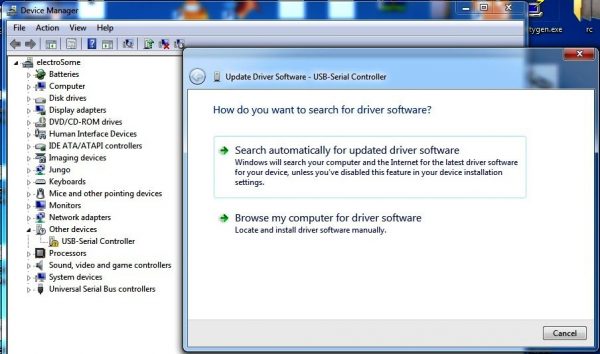
Update Driver Software
- Select “Search Automatically for updated driver software”.
- Then the Windows will Search, Download and Install the driver.
Without Internet Connection
If your system has no internet connection, you can follow this method. But you still
need to download driver setup files form some other computer which has internet
connection.
- Download PL2303 Driver using a computer which has internet connection.
- Copy the file to your PC and Unzip it
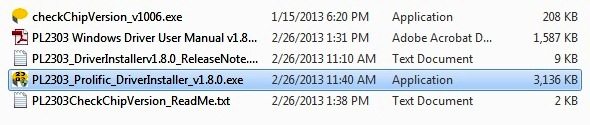
Downloaded Files
- Install PL2303_Prolific_DriverInstaller_v1.8.0 by following the on screen instructions.
- After completing the installation, plugin the PL2303 USB to UART converter to your PC
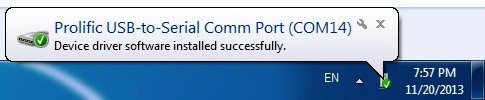
After Plug in the Device
After completing the installation in any of the above methods, verify that the device is
working fine and note the COM port number using the Device Manager.
 Maximize
Maximize