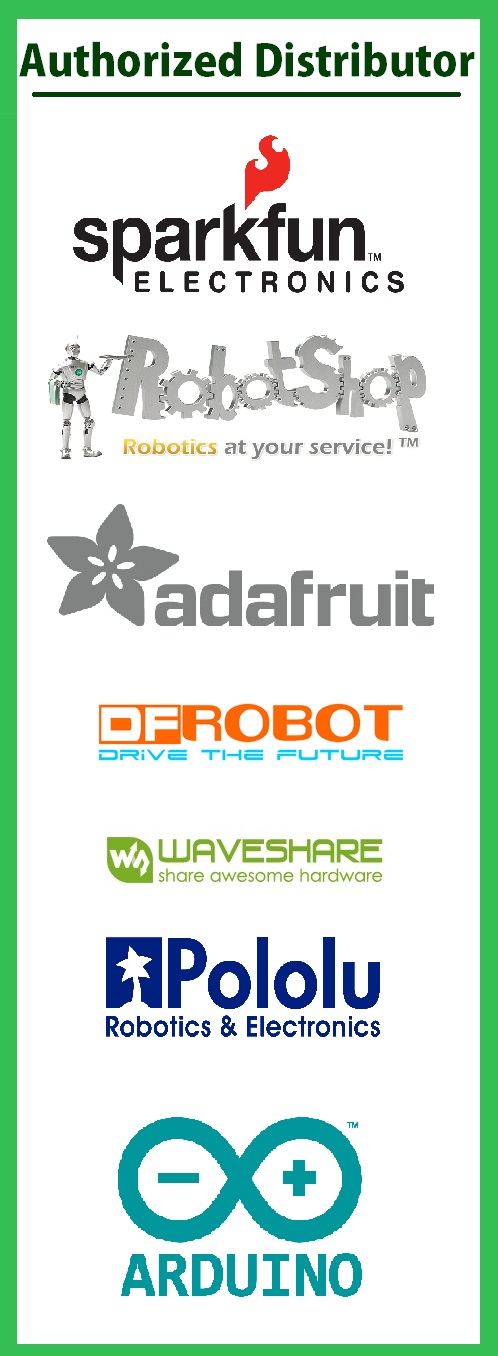5inch HDMI Touch Screen (B) + Bicolor case
System Support: Raspberry Pi / Windows/ Support any HDMI System.
- 800×480 high resolution
- Resistive touch control
- Supports Raspberry Pi
- Supports Banana Pi / Banana Pro, comes with Lubuntu, Raspbian images
- Supports BB Black, comes with Angstrom image
- For other mini-PCs, driver is required and should be developed by users
- Not only for mini-PCs, it can work as a computer monitor just like any other
general HDMI screen
- HDMI interface for displaying, USB interface for touch control
- Back light control to lower power consumption
Rev1.1:
- For the Raspberry Pi, Raspbian/Ubuntu driver is required, Windows 10 IoT is
not supported
- When work as a computer monitor, touch function is unavailable
Rev2.1 New Features:
- Standard HID protocol, easy to be integrated into your system
- For the Raspberry Pi, supports Raspbian, Ubuntu, Windows 10 IoT, single touch,
and driver free
- When work as a computer monitor, supports Windows 10/8.1/8/7, single touch,
and driver free
More info : 5inch HDMI LCD (B)
- Material : high quality bicolor Acrylic, black and white
- Comes with bottom holder, optional tilt angle, 45° or 60°
- Features mounting holes for Raspberry Pi B/A+/B+/2B/3B, Banana Pro
More info : Bicolor Case for 5inch LCD Type B
mini PC | Driver | Image |
Raspberry Pi B | Raspbian | Raspbian |
Raspberry Pi A+ | Raspbian | Raspbian |
Raspberry Pi B+ | Raspbian | Raspbian |
Raspberry Pi 2 Model B | Raspbian | Raspbian, Ubuntu, Windows 10 IoT |
Raspberry Pi 3 Model B | Raspbian | Raspbian, Ubuntu |
Banana Pi | - | Raspbian, Lubuntu |
Banana Pro | - | Raspbian, Lubuntu |
BB Black | - | Angstrom |
Note :
Drivers can be added to your current system to support LCD display and touch control.
Images CAN NOT be used with your current system. They're stand-alone systems which
support LCD display and touch control already.
Development Resources
Wiki : www.waveshare.com/wiki/5inch_HDMI_LCD_(B)
FAQ
Why the LCD doesn't work with my Raspbian?
To use the LCD with the Raspberry Pi official image, driver should be installed first.
Please refer to the user manual. However, for the first testing, you may want to use
our provided image directly.
Why the LCD still doesn't work with the Waveshare provided image?
Make sure the hardware connection is correct and connects fine.
Make sure the image in TF card is burnt correctly.
The PWR will keep on and the ACT will keep blinking when the Raspberry Pi starts
up successfully, in case both of the two LEDs keep on, it is possible that the image
was burnt incorrectly OR the TF card was in bad contact.
Which power supply should I use?
It is strongly recommended to use a stand-alone 5V/2A power adapter, because the PC's
USB port might have not enough power to support the Pi and LCD.
For more info, please check the wiki page.
 Maximize
Maximize